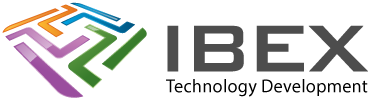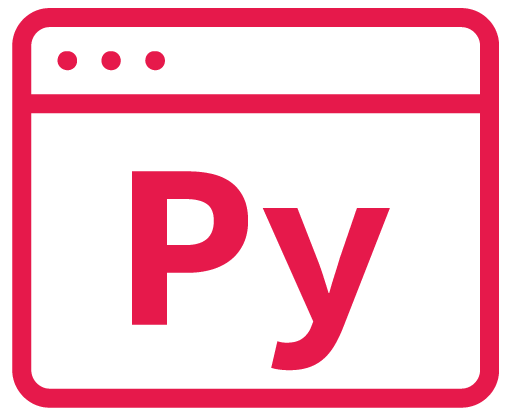Installing via VS code
Use the ‘Terminal’ window, the ‘Python’ one
Installing
pip install <package-name>Installing into main Python folder (not necessarily the same one your VS Code is using!)
Python comes with the pip package manger
Installing / updating
Use the windows command prompt <<<Use ‘Run as administrator’ to it can write to the Python install directory
change to the directory for your Python install (change the number as necessary)
cd C:\Program Files\Python312Then use pip to install your package
pip.exe install <package-name>Upgrading a package
pip.exe install --upgrade <package-name>Removing a package
pip.exe uninstall <package-name>
USEFUL?
We benefit hugely from resources on the web so we decided we should try and give back some of our knowledge and resources to the community by opening up many of our company’s internal notes and libraries through resources like this. We hope you find it helpful.
Please feel free to comment if you can add help to this page or point out issues and solutions you have found, but please note that we do not provide support here. If you need help with a problem please use one of the many online forums.