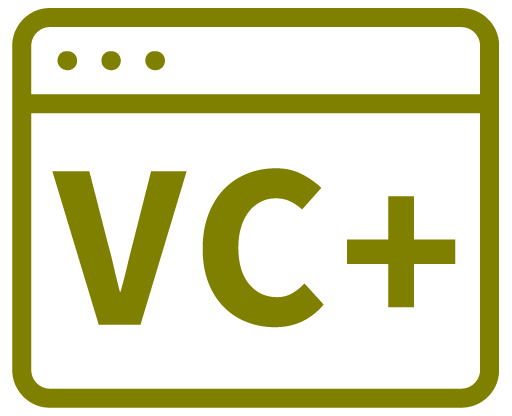Creating Images
PNG with transparancy
DPI = 72
If using a normal 3D button the button size will need to be the image resolution + 6
Buttons With No Border (Just image but no mouse over or click effect)
Button properties
Text = [blank]
Image = Set Image
FlatStyle = Flat
FlatAppearance > BorderColor = Set to match background (otherwise you get a black border when clicked even if the border width is set to 0)
FlatAppearance > Border = 0
FlatAppearance > MouseDown = Set to match background
FlatAppearance > MouseOver = Set to match background
Buttons With Normal 3D Effect
Button properties
Text [blank]
Image Set Image
Flat Style Flat
Flat Appearance > Border 0
Flat Appearance > Mouse Down Set to match background
Flat Appearance > Mouse Over Set to match background
If you want image and text use image align and text align properties
Irregular shaped image buttons
Good tutorial:
http://www.codeproject.com/KB/buttons/BearForm1.aspx
Changing Button Image
Create an image list with the required images in it (set the required resolution and select 32bit colour).
Select the button and set these properties:
ImageList = select the image list you created.
ImageIndex = select the default image to display
To select the image to be used at runtime:
btnMyButton->ImageIndex = 1;