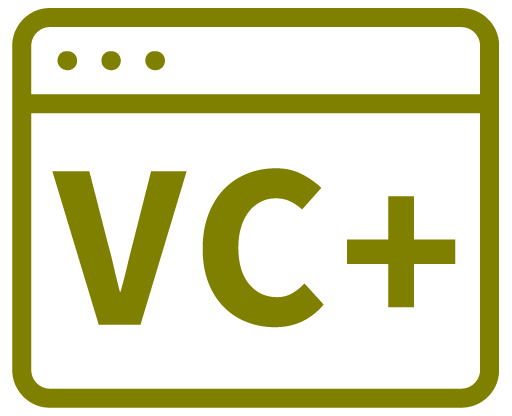The following is based on the guide from https://docs.microsoft.com/en-us/cpp/build/how-to-modify-the-target-framework-and-platform-toolset?view=vs-2019
In Solution Explorer, select your project. Menu > Project > Unload project (only shown when you have the pruoject selected)
This unloads the project (.vcxproj) file for your project.
Menu > File > Open > File > In the Open File dialog box, navigate to your project folder, and then open the project (.vcxproj) file.
In the project file, locate the <TargetFrameworkVersion> entry. Change to the version you want to use.
Save the changes and close the editor.
In Solution Explorer right click the project and choose Reload Project.
To verify the change, in Solution Explorer, right-click to open the shortcut menu for your project (not for your solution) and then choose Properties to open your project Property Pages dialog box. In the left pane of the dialog box, expand Configuration Properties and then select General. Verify that .NET Target Framework Version shows the new Framework version.