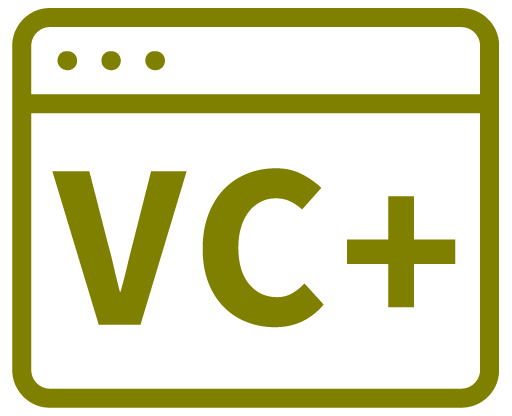Turning On Checkboxes For A TreeView
MyTreeView->CheckBoxes = true;
Showing Checkboxes only for certain nodes
This isn't a feature of TreeView, but can easily be created by using images – see below…
Using images for tree view nodes (e.g. checkboxes only for some nodes)
Add an image list to your form. Set its ImageSize property to match the size of the images you will add. Assign it to the tree view:
MyTreeView->ImageList = MyImageList;
To set the image for a node (you need to do it for selected state also or the image will change when a node is clicked on):
MyTreeNode->Nodes[0]->ImageIndex = 1;
MyTreeNode->Nodes[0]->SelectedImageIndex = 1;
Toggle the checked state when a node is clicked:
private: System::Void MyTreeView_AfterSelect(System::Object^ sender, System::Windows::Forms::TreeViewEventArgs^ e)
{
if (MyTreeView->SelectedNode) //Ensure a node is selected
{
if (MyTreeView->SelectedNode->Level == 1) //0 = root level of any node, 1 1st child level, etc
{
//Work out this nodes location within the TreeView
int NodeIndex = e->Node->Index;
TreeNode ^ParentTreeNode = e->Node->Parent;
int ParentIndex = ParentTreeNode->Index;
//Toggle the checkbox image
if (MyTreeView->SelectedNode->ImageIndex)
{
MyTreeView->SelectedNode->ImageIndex = 0;
MyTreeView->SelectedNode->SelectedImageIndex = 0;
}
else
{
MyTreeView->SelectedNode->ImageIndex = 1;
MyTreeView->SelectedNode->SelectedImageIndex = 1;
}
}
MyTreeView->SelectedNode = nullptr;
}
}
USEFUL?
We benefit hugely from resources on the web so we decided we should try and give back some of our knowledge and resources to the community by opening up many of our company’s internal notes and libraries through resources like this. We hope you find it helpful.
Please feel free to comment if you can add help to this page or point out issues and solutions you have found, but please note that we do not provide support here. If you need help with a problem please use one of the many online forums.