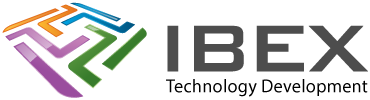New Project Error Could Not Find File 'c018i.o'
Enter the proper directory path in Project>Build Options…>Project > Directories tab. Set the Library Path to “C:\mcc18\lib”. PRESS APPLY!! c018i.o is the start-up library for MPLAB
There is no need to select the linker script to use or anything else
Error – Coff file format for 'C:\mcc18\lib/c018i.o' is out of date.
Caused after upgrading MPLAB / C18.
Look in Menu > Project > Build Options > Project > Directories tab
The only directory that typically needs to be set is "Library Search Path"
If is says
"C:\mcc18\lib"
it needs to be changed to be:
"C:\Program Files (x86)\Microchip\mplabc18\v#.##\lib"
Where V#.## is your current MPLAB version number, e.g. V3.42. Pressing the "Suite Defaults" button will do this
Remove any linker scripts of library files from the project tree window if present
USEFUL?
We benefit hugely from resources on the web so we decided we should try and give back some of our knowledge and resources to the community by opening up many of our company’s internal notes and libraries through resources like this. We hope you find it helpful.
Please feel free to comment if you can add help to this page or point out issues and solutions you have found, but please note that we do not provide support here. If you need help with a problem please use one of the many online forums.