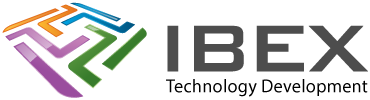These are things we change from the default setup to make MPLABX behave the way we like…
Turning Off right margin red line
Menu > Tools > Options > Editor > Formatting
Language: All Languages
Right margin: 0
Turning Off Expand Tabs To Spaces setting
Menu > Tools > Options > Editor > Formatting
Language: All Languages
Category: Tabs And Indents
Expand tabs to spaces: OFF
Number of spaces per indent: 4
Press apply and now select languages C and C++ and make sure its been copied in
Changing Toggle Bookmark to CTRL+K
Menu > Tools > Options > Keymap > Toogle Bookmark, then select Add Alternative
Changing To Uppercase to SHIFT+CTRL+U
Menu > Tools > Options > Keymap > To Uppercase, then select Add Alternative
Menu > Tools > Options > Keymap > To Lowercase, then select Add Alternative
Speeding Up Compiling
MPLAB X compiling speed can be terrible even on top spec machines. There is one thing you can do on a multi core machine to speed it up though:
Tools > Options > Embedded > Project Options > Use Parallel Make = On
Making The Editor Work As Well As Possible (how we like it!)
Tools > Options > Editor > General > Camel Case Behaviour = Off
Tools > Options > Editor > Code Completion > Insert Single Proposals Automatically = Off
Tools > Options > Editor > Code Completion > Insert Closing Brackets Automatically = Off
Tools > Options > Editor > Formatting > Language: C > Other (section) > Add Leading Star In Comments = Off (do for “C”, “C++” and “C/C++ Header”)
Tools > Options > Editor > Formatting > Language: C > Indents (section) > Indent Case Statements = Off (do for “C”, “C++”)
Tools > Options > Fonts & Colors > Highlighting > Indent guide lines = Inherited (Foreground and Background)
Stopping accidental mouse wheel zoom
Menu > Tools > Options > Keymap > Zoom Text In / Zoom Text Out
Select Clear (instead of the default “Alt+MOUSE_WHEEL_UP”/DOWN).
Now select edit and set the key combination to: CTRL + SHIFT + Up/Down (you can get the UP and DOWN keys by pressing CTRL+SHIFT and then selecting the drop down for the box)