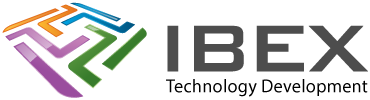warning: (520) function “_SomeFunctionName” is never called Setting warning level to 0 will get rid of this one Right click project > Properties > XC8 Global Options > XC8 Compiler > Warning Level = 0 warning: (1518) direct function call made with an incomplete prototype For example warning will be created for calling this code […]
All posts by
ADC (using MCC)
ADC Settings FRC Does your uC have a FRC to use as the clock source? Nice and simple if it does. FVR Does your uC have a FVR to use as the reference voltage? Useful if you want an accurate reference, but not useful it you want your analog readings referenced to the uC power […]
.Using Code Configurator
The Microchip videos are here To view the Code Configurator, press the blue ‘MCC’ button on the toolbar. Project resources panel – shows all of the existing things being setup by the code configurator. Adding a new peripheral to code configurator In the ‘Device Resources’ panel double click the peripheral to all. A page for it […]
Pin Module (Assigning Pins)
Ensure you have added the peripheral you wan tto assign already from the ‘Device Resources’ panel. Select the ‘Pin Module’ in the ‘Project Resources’ panel. Select the function you want to assign to a pin from the ‘Module’ column. Assign it by clicking any blue unlocked padlock box.
.Adding MCC To New Project
Adding to your project Create your MPLABX project as normal. Press the blue ‘MCC’ button on the toolbar to launch the code configurator. MCC Melody / MCC Classic / MPLAB Harmony choice (Unavailable options for your chosen device will be greyed out) “MCC Melody” is the newest that you should use if it is available […]
Simple debug out uart
ICD4 Documentation
Microchip manual https://microchipdeveloper.com/icd4:icd-4-introduction
PIC32 Memory
PIC32 memory sizes are specified in bytes, but it stores 32bit words. Addressing is byte based, incrementing by 4 for each 32bit instruction. PIC32’s implement two address schemes: virtual and physical. All hardware resources (program memory, data memory and peripherals) are located at their respective physical addresses. Virtual addresses are exclusively used by the CPU […]
Converting MPLAB 8 ASM project to MPLABX
Create a blank new MPLAB X project as normal, selecting mpasm as the toolset. Add the project .asm files to the new projects “ProjectName.X” directory. Right click the project > Add Existing Item > Select just the main asm file and add it to Source Files. Check the assembler command line switches you used for […]