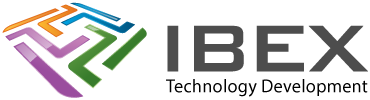Selectively including files in different build configurations Add all of the files to your project. Configurations dropdown (“default” plus any new ones you create) > Customize… File Inclusion/Exclusion Now select each Configuration and exclude the files you don’t want in that configuration.
All posts by
System clocks config
Open MCC to get up the Harmony configurator Select System and then in the main MCC ProjectGraph view (its default window), from the plugins dropdown select “Clock Configuration”. It seems to be necessary to use this tool and not the config settings directly tp get MCC to correctly update all the calculated times (which it […]
Error messages
Local package versions are not compatible with package versions in Project manifest! This is just a warning (not error) which appears if your project was made with the packages of old version/ When you press “Continue” and “Generate Code” icon, you will get the project with the packages of new version. Hopefully without issue.
.PMP usage General
PMP stands for “Parallel Master Port”. PIC32’s that support iPMP generally provide the following: An example config:
Core Timer
Using core timer You can enable core timer functionality in MCC, which will generate code and give you these 2 functions: Here’s an example of the code it generates for them
const
Forcing const objects to be stored in program memory See XC32 user guide sections “10.9.1 Const Type Qualifier” and “11.4 Variables in Program Memory” for full details. Objects qualified only with const are not guaranteed to be located in program memory, some options can affect where const-qualified object are located. To explicitly request that a […]
SPI Master
SPI Mode Using SPI bus master
I2C Master
Configure I2C in MCC Once you Generate the MCC code it will have dealt with initialising the I2C port ready for you to use it. In your code Other UART functions MCC will have created a few useful functions you can call – see the file it generated in: /config/default/peripheral/i2c/
Compiler errors
error: variable set but not used [-Werror=unused-but-set-variable] Right click project > Project Properties > Conf > XC32 > xc32-gcc > Preprocessing and messages > Make warnings into errors = No
UART (interrupt driven)
Configure the UART in MCC Once you Geneate the MCC code it will have dealt with initialising the UART ready for you to use it. In your code Other UART functions MCC will have created a few useful functions you can call – see the file it generated in: /config/default/peripheral/uart/